
This guide shows you how to integrate a La Marzocco Home connected machine with Home Assistant (HA). The integration allows you to leverage HA dashboards and controls to manage your machine. Home Assistant (HA) is a free, open-source platform for automating and controlling smart home devices. It offers extensive integrations, customizations, and local hosting for privacy. With HA, you can perform virtually all the functions of the La Marzocco Home app, and it tends to be more reliable. You can change various options of your machine within HA such as brew temperature, schedule on/off, back flushing, view temperatures, and statistics.
Prerequisites
A server/device running Home Assistant on the same network as your espresso machine
La Marzocco compatible with the La Marzocco Home app (GS3, Mini [newer than a certain serial number], Mini R, Micra)
An Android/Apple device to initially connect your machine using the Official La Marzocco Home app
Your espresso machine connected to Wi-Fi
User account with La Marzocco via the standard Home app
(Optional) a separate device that you can use to view your HA dashboard (e.g. a tablet)
(Optional) statically assign the IP address of the HA device and La Marzocco machine
Part 1: Connect your La Marzocco Espresso Machine to the Standard App
From an Android or Apple device, download and install the La Marzocco Home app. More information found on their official site here
Setup your espresso machine within the app and create your La Marzocco account
Rename your machine if you would like as the name will appear in HA later on
From the Home app, select the 3 horizontal lines and rename your machine
Any issues, you will need to contact La Marzocco for assistance.
(Optional) Find the IP address of your machine
Part 2: Setting up Home Assistant
Hardware Requirements
A device able to run HA (e.g. Raspberry Pi, Windows, MacOS, Linux, etc.)
See specifications on the HA website.
Recommendations
The device should be always on
Statically assigned internal IP of the HA device and La Marzocco Machine
Setup
Run through one of the installation guides to set up HA on a device.
Guides found here: https://www.home-assistant.io/installation/
Once your HA device is running follow the Onboarding steps.
Part 3: Integrate the La Marzocco Integration with HA
Login to your HA server from a device on the same network.
From a computer by default you can go to: http://homeassistant.local:8123/
From a mobile device, download the Home Assistant application
Navigate to Settings > Devices & Services
Select the “+ Add Integration" button at the bottom right
Search for "La Marzocco" and select it
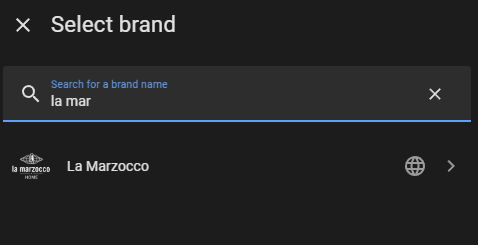
Fill in your La Marzocco Home username, password, and, optionally, the IP address of your machine

Select the Machine you want to control (repeat this setup for multiple machines)
Select Submit
Check Integration and Entities
Navigate to Settings > Devices & Services
You should now see La Marzocco under the Configured section. Select it

Here you are able to reconfigure your settings, view documentation, and see known issues with the integration.

Select Entities
There will be an switch entity with the name of your machine. Select that one and you will see a switch.

Test out the switch to see if your machine turns on and off.
Part 4: Create a Dashboard with the HA entities you would like to control/view
Create your own personal dashboard with the controls and metrics you would like to see. Follow the link below for a guide about HA dashboards.
References
La Marzocco Home App | |
Home Assistant | |
Home Assistant Install Guide | |
Home Assistant Dashboard Guide | |
Github - La Marzocco Integration |





Comments